Rally & BigQuery
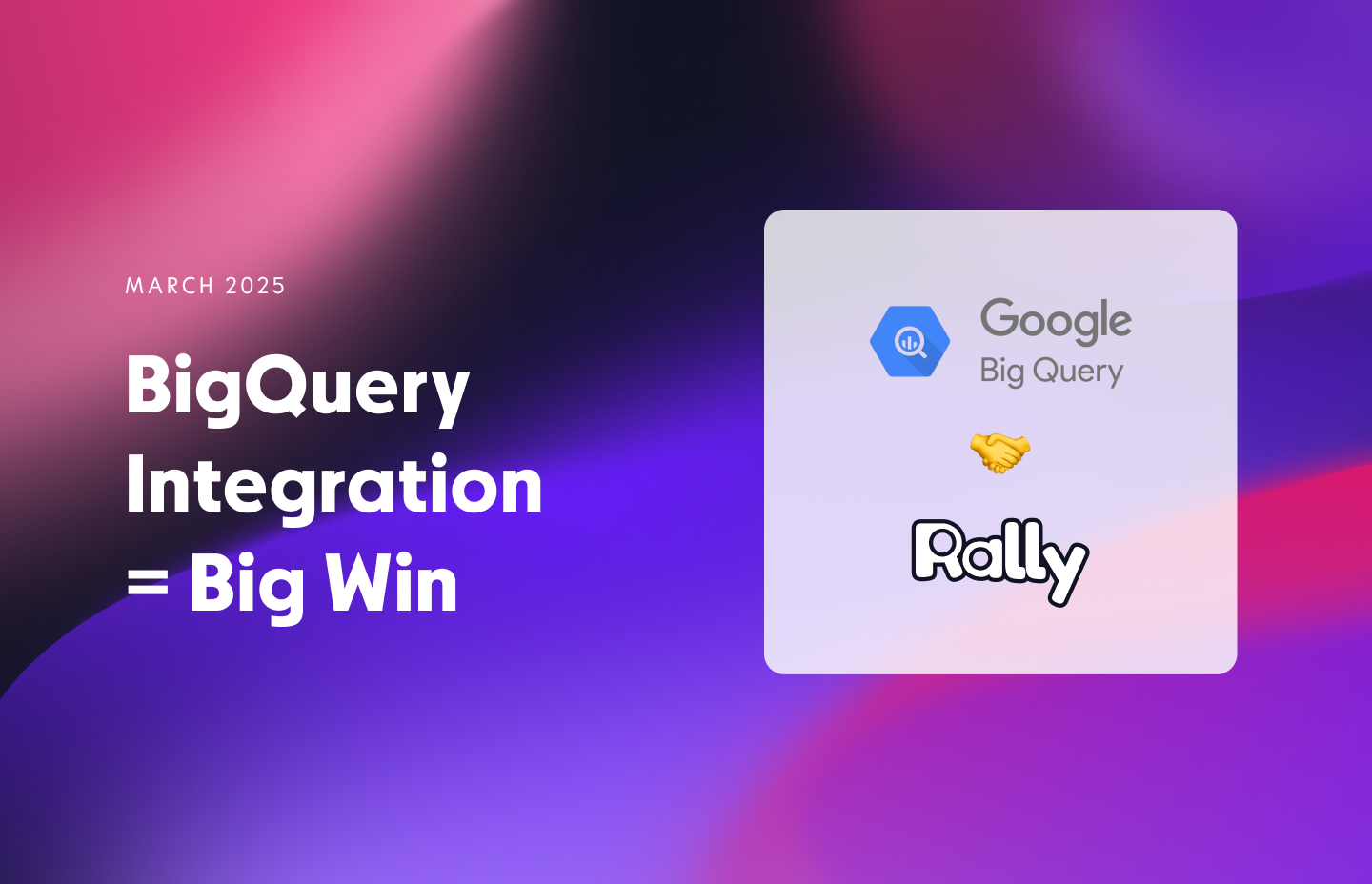
March is bringing some serious upgrades to Rally, and we’re very excited about this one. If you’ve ever felt the pain of digging through outdated spreadsheets, hunting down participant info, or waiting on another team to finally send you the latest customer list—this update is for you.
We’ve rolled out a brand-new BigQuery integration that makes keeping participant data up-to-date effortless. Plus, we’ve made panel signup forms more flexible, added automatic data sync for CSV imports, and shipped a handful of quality-of-life improvements to make your workflow smoother.
Watch this 2 minute overview video to see what’s new:
BigQuery 🤝 Rally
No more BigQuestions about your user's data. 😏 Our new BigQuery integration lets you seamlessly sync participant data from BigQuery straight into Rally.
Here’s what you can do with this integration:
🙌Have up-to-date participant data at your fingertips: No more chasing down data science or CS teams for access to the latest customer list.
🔄 Sync the data that matters: Choose exactly which properties to pull in from BigQuery, like account type, renewal date, or whatever’s most relevant for your research needs.
💦 Hydrate your participant records: Bring in rich, contextual data that makes segmentation and filtering way easier, so that you can recruit the perfect matches.
Example: Set filters to scan your database for participants on an Enterprise account plan with a high NPS score to recruit for your next study.
🚦 Set custom governance rules: Use BigQuery data to automate participant cooldowns based on participant properties. Less manual work, more control.
Example: Set an automatic 90 day cooldown period for customers that are approaching their renewal date.
This integration makes Rally even more powerful for teams managing large participant databases—because the last thing you need is another disconnected tool.
More control over who joins your panel
We’ve made improvements to how panel signup forms work, making it easier to manage participants, review signups, and keep your panel organized. Here’s what’s new:
✅ Manually approve and reject new sign-ups: If Manual Approvals is turned on, no one gets in to your population without approval—giving you full control over participant qualification. If manual approvals are disabled, all participants that meet screener criteria will automatically be added to the population.
For customers who have migrated to Rally for Teams, Manual Approvals are enabled by default on all existing forms and cannot be turned off. Any new Forms will have Manual Approvals turned off by default, allowing you to enable them as needed.
✅ Easier access & Team management: Assign a Form to a specific Team or leave it open for all teams to access.
✅ Signup date tracking: A new date property captures exactly when someone signed up, so you always have visibility into participant timelines.
These changes make Forms more powerful, flexible, and easier to manage.
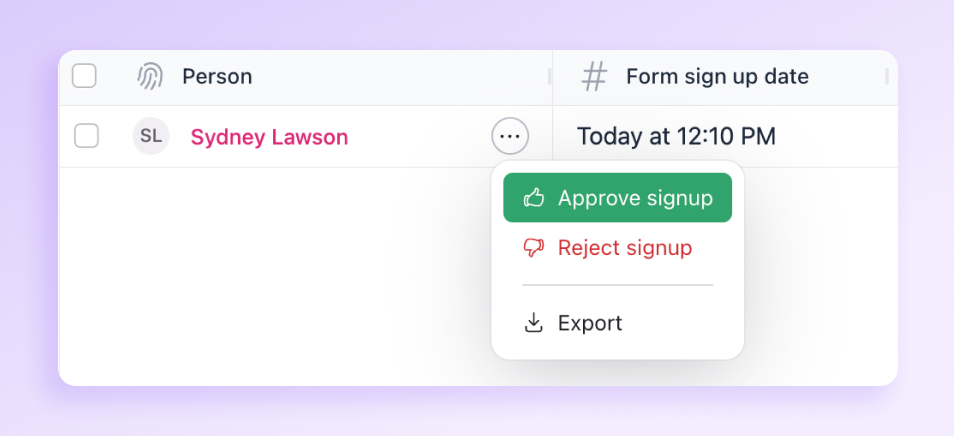
Automatic data sync with Salesforce, Snowflake, or BigQuery
With automatic data sync, Rally connects directly to your company’s database (Snowflake, Salesforce, or BigQuery) whenever you import a CSV—so you get the latest, most complete participant records without the extra work.
Here’s how it helps:
🔄 Upload a CSV, and Rally fills in the blanks: No need to manually hunt down missing details or wait for the next data sync. Rally pulls in the right participant data automatically.
🔒 Stay compliant while getting the data you need: Let’s say Sam, a PM, doesn’t have permissions to see participant email addresses in her company’s database. Normally, that’s a huge blocker—how is she supposed to contact people for research?
Now, Sam can export a list of participant ID numbers from her company’s database, upload it into Rally, and Rally pulls in the right data while keeping sensitive info masked. Sam can send outreach emails faster and reduce time to insights.
🚀 Less back-and-forth, more research: No more chasing down someone in IT for access or messing with outdated spreadsheets. Just upload, sync, and go.
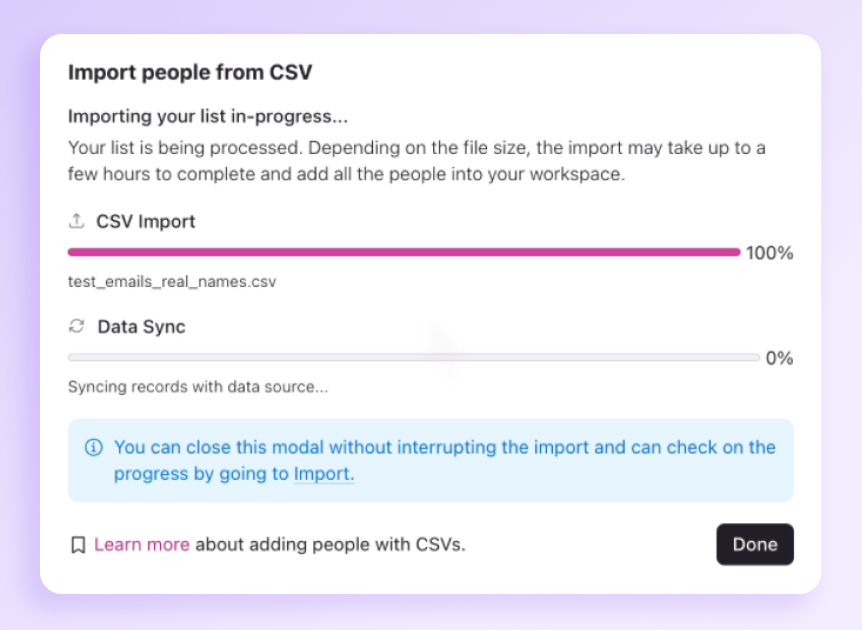
New quick actions to make your life easier
Move studies between teams
Need to move a study to a different team? Select the study (or studies), and select the “Move to Team” action.
💡Tip: make sure the Team you’re moving the study to has access to the email templates or budgets that the study uses!
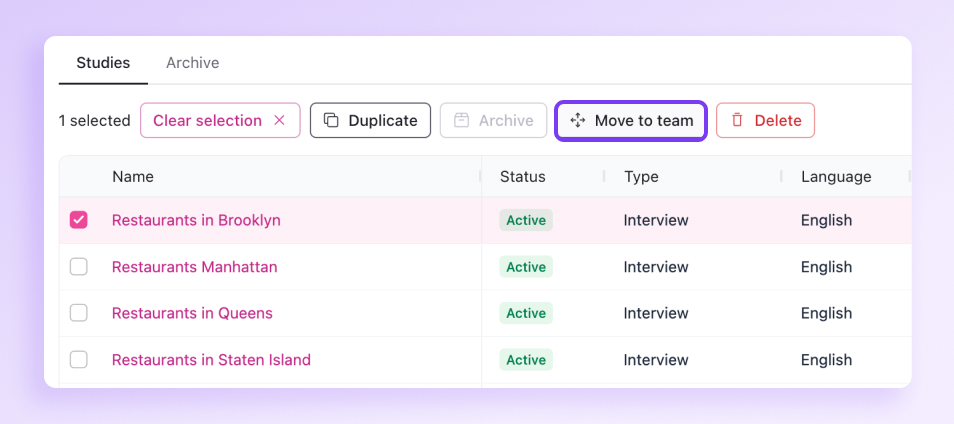
Add users to Teams more easily
A new action in the Users settings table allows you to quickly add users to a team.
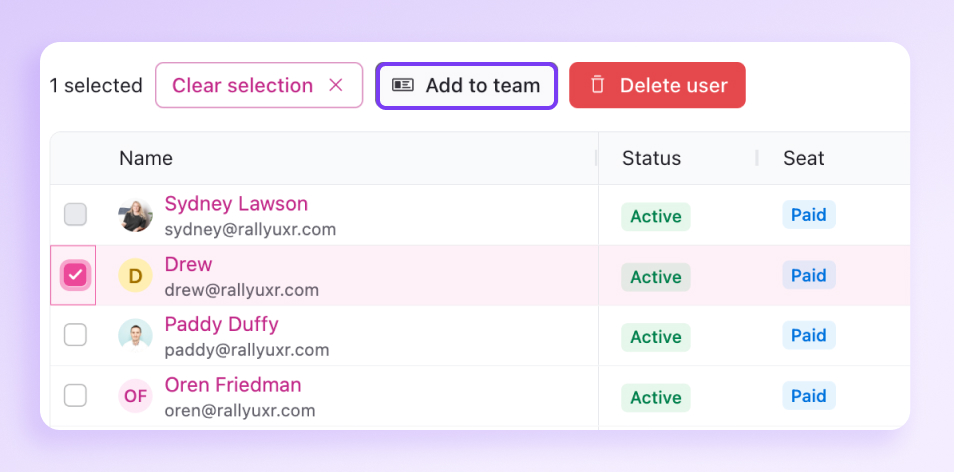
Auto-assign new users to a default Team
Admins can now set a default Team that new users will automatically join when the “allow users with the same domain to automatically join the workspace” setting is enabled. Find this in Settings → Account.
Example: Some teams choose to have Rally newbies join a “Sandbox” Team that has no real participants in it, so that they can get used to the interface. With a default Team set up, Rally newbies can automatically join the Sandbox Team to practice.
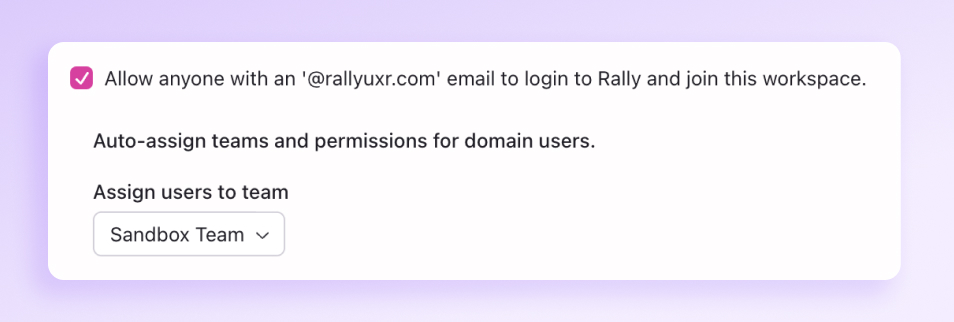
Enhanced permissions for Lists and Segments
UXRs can now create and modify Lists and Segments, without being able to modify the Population itself. Admins can grant these permissions to any Role in Settings > Roles. These new permissions are automatically applied to Researcher, Ops, and Admin roles.
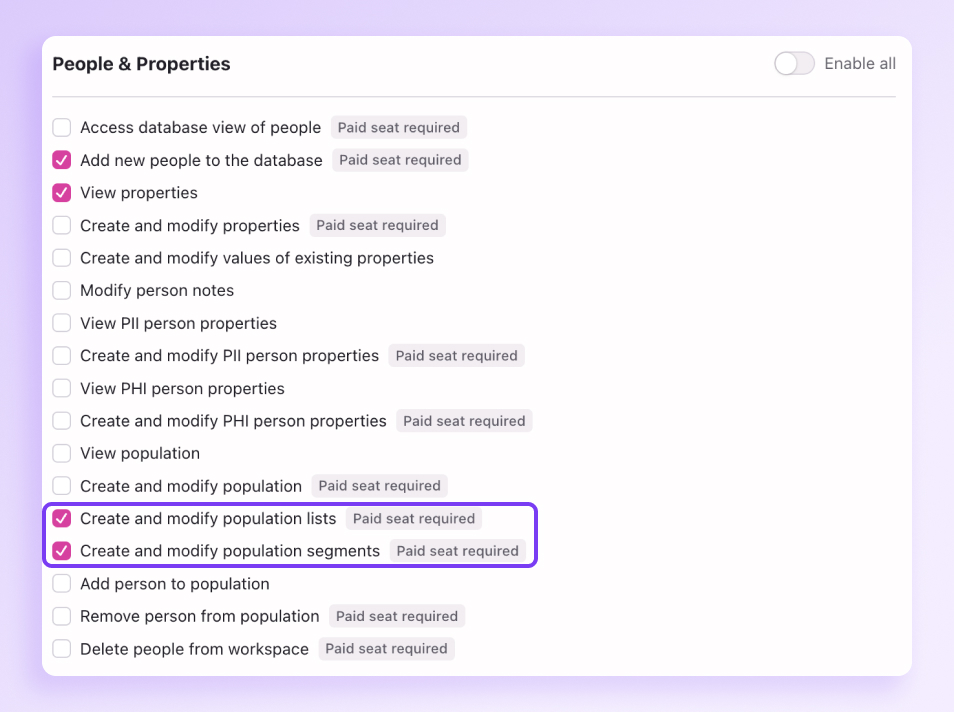
- Interview titles now default to Research with [your company] instead of Interview with for clarity.
- Previously, we had the option to add “read-only” team members. Now, Role Settings is the source of truth for what a user can access, edit, or modify.